How to Make Your Photo Public When You Comment on Live Videos
Apr 15, 2021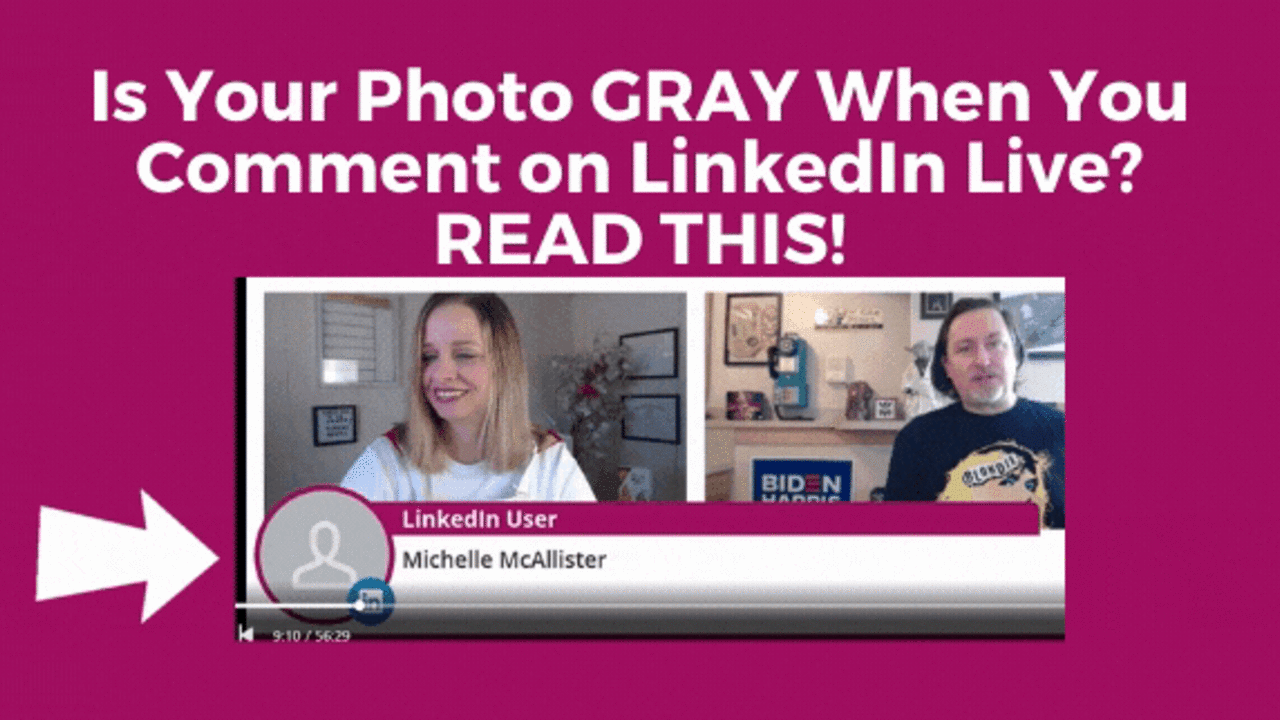
Have you noticed that when you're commenting in a live stream on LinkedIn, your photo is a gray avatar? It may be one of two items in your privacy settings. Here's how to fix it.
-
In the desktop version of LinkedIn, go to your Privacy & Settings area. https://www.linkedin.com/psettings/ and click on Visibility in the left menu. In Profile Viewing Options, make sure you have selected, "Your Name and Headline" (full profile) to enable us to see your photo.
-
In this same Privacy & Settings area, click on "Profile visibility off of LinkedIn" and make sure it is set to "YES." Since live streaming on LinkedIn occurs through a third party, sites off of LinkedIn need to be able to "see" your photo in order for it to be displayed publicly.
That's it! Let me know if this tip works for you, or comment below if you have other tips or workarounds. If you do a lot of live streaming, feel free to bookmark this blog to share with your viewers. 😊
FOLLOW ME: https://www.linkedin.com/in/brendameller/ (and click MORE and mention this blog in your invite to connect) for tips and inspiration.
FOLLOW MY COMPANY: https://www.linkedin.com/company/meller-marketing-llc/ where I frequently share LinkedIn strategy tips
NEED HELP WITH LINKEDIN STRATEGY:
https://www.mellermarketing.com/linkedin
WATCH MY LINKEDIN LIVE VIDEOS:




